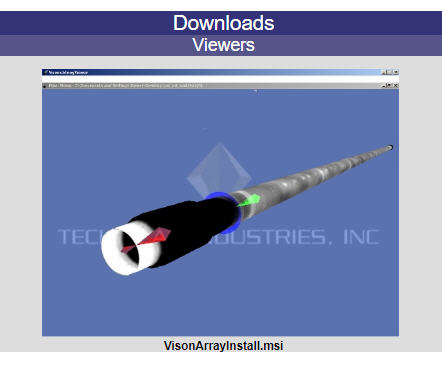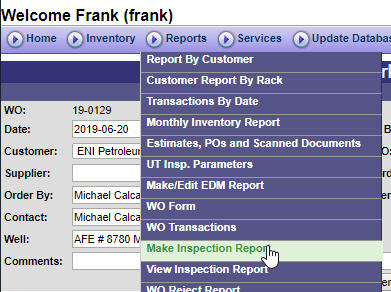
Manage reports
Select and open the work order. Move your mouse over the Reports menu, select the Make Inspection Report.
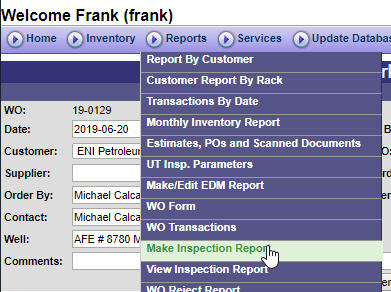
Create EDM report
Select and open the work order. Move your mouse over the Reports menu, select the Make/Edit EDM Report. Select Make in next page and click Continue. In next page, enter the work order number, then click Make EDM button or Make Copy of EDM button.
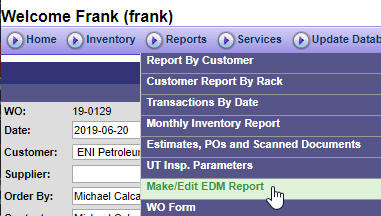
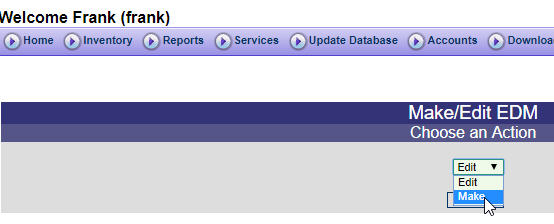
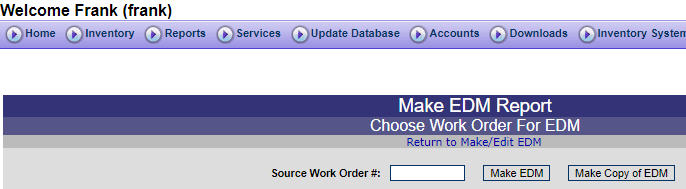
Create transducer report
Select and open the work order. Move your mouse over the Reports menu, select the Make Inspection Report.
View report by customer
Select and open the work order. Move your mouse over the Reports menu, select the Make Inspection Report.
View customer report by rack
Select and open the work order. Move your mouse over the Reports menu, select the Make Inspection Report.
View monthly inventory reports
Select and open the work order. Move your mouse over the Reports menu, select the Make Inspection Report.
View reject report by mill
Select and open the work order. Move your mouse over the Reports menu, select the Make Inspection Report.
View transducer report
Select and open the work order. Move your mouse over the Reports menu, select the Make Inspection Report.
View UT parameter repor
Select and open the work order. Move your mouse over the Reports menu, select the Make Inspection Report.
View/Download indication chart
If UT service is done for the work order, you can view indication chart online or download it. Select and open the work order. Go to the Joint Data section. Click the Available button. You will see the Joint Details.
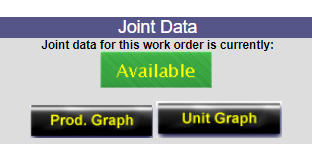
Click the CD icon in the Downloads column. A new window will popup.

Click the chart icon under the File to view the chart.
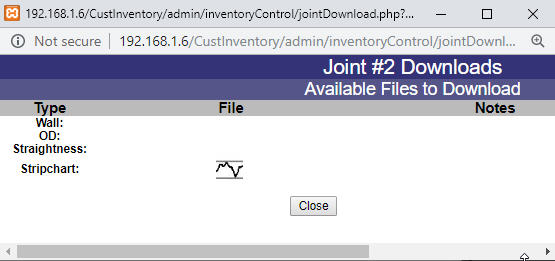
Download mapping data
If UT service is done for the work order, you can view indication chart online or download it. Select and open the work order. Go to the Joint Data section. Click the Available button. You will see the Joint Details.
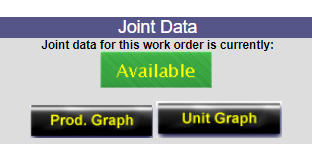
Click the CD icon in the Downloads column. A new window will popup.

Click the pipe icon under the File to download the mapping data.
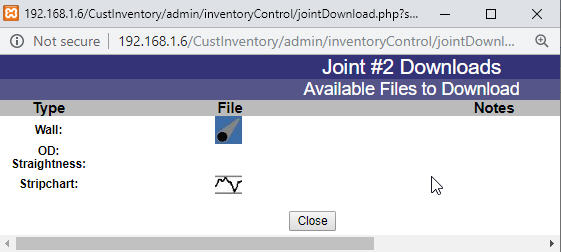
View the mapping data
To veiw the mapping data, you need to download and install the VisonArrayViewer software on you computer.To do so, click the Downloads menu. The downoad page will open.

Click the pipe image. The software will be download onto your computer. Click the downloaded file to install it. Then, you can lunch the software to open and view the mapping data you downloade before.